Integrate ZapSign with Google Drive and 1000+ other apps without writing a single line of code!
1) First, you will need to create an account on Make (click here to register).
Make will be the platform responsible for connecting your ZapSign account to the application you want to integrate.
2) On the home screen, go to “+Create a new scenario”.
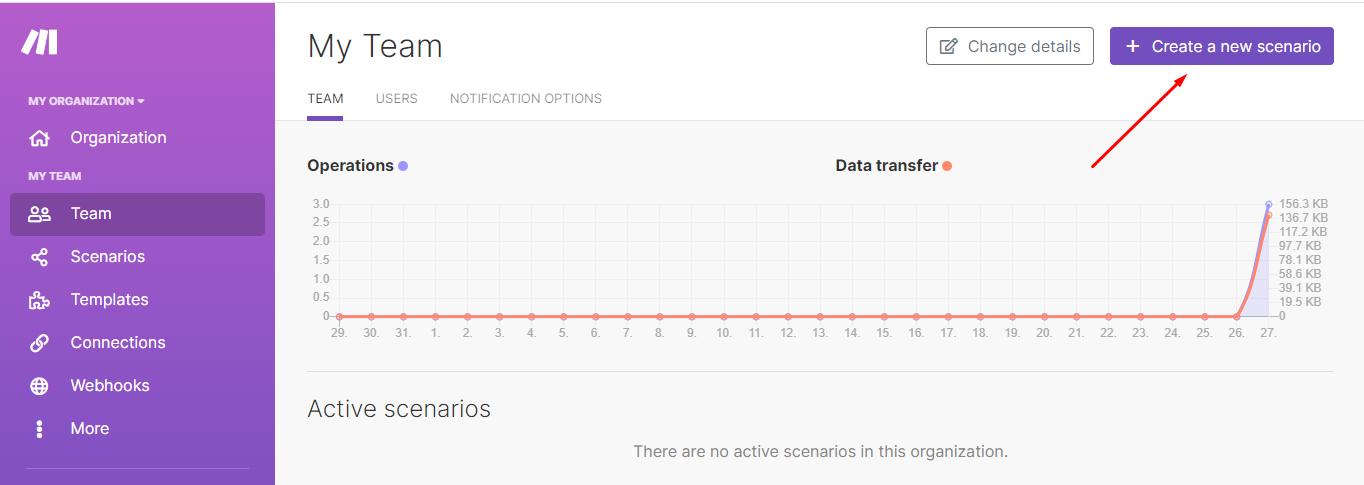
It will be necessary to create the blueprint, in other words, the flow that your integration will follow from ZapSign, through Make to Google Drive, for example.
To shorten this path, we provide some pre-made blueprints below that you can use for your integration. Click on one of them to download:
- Dropbox created document
- Dropbox signed document
- Google Drive created document
- Google Drive signed documents
- Create document via Google Forms response
- One Drive created document
- One Drive signed document
- Create document from new lead in Pipe Drive
- Create document via template
- Create document via upload
In this article, we are using the Google Drive blueprint for signed documents (the document will only be sent to Google Drive after its signature) but the principle is the same for other applications.
3) Click on the three dots at the bottom of the screen, go to “Import blueprint” and choose the blueprint you downloaded to your computer.
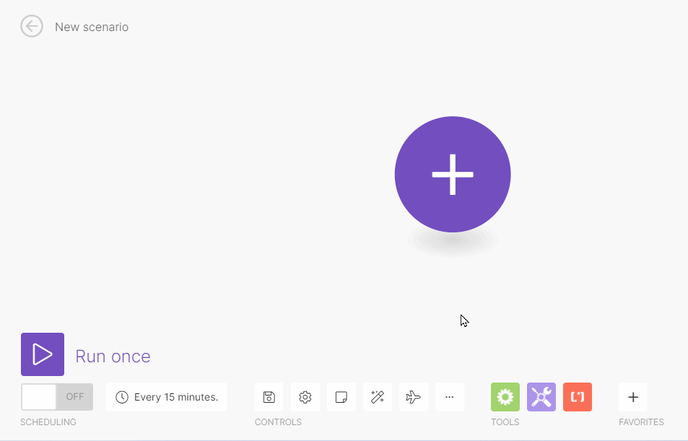
4) Now, you need to select the Google Drive account where your documents will be stored. To do this, click on the yellow Google Drive icon, then go to Add > Save, and log in to your Google Drive account.

5) Once your account is authenticated, set the folder where the files will be created. If there isn't one with that name, Make will create it by itself.
By default, documents will always be named with the "Name + Document ID" within the platform, as shown in the "New File Name" field below:
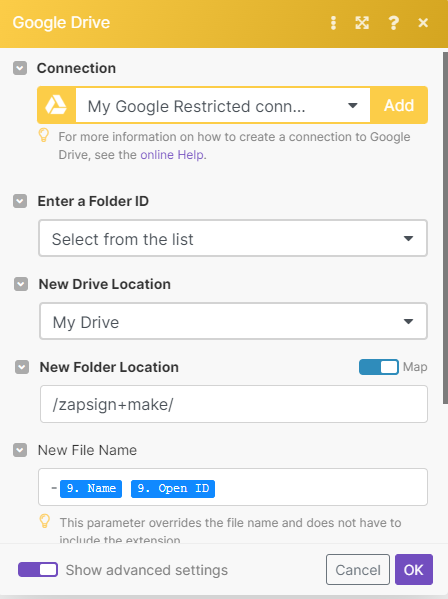
Click "ok".
Set the Webhook
After connecting your Google Drive account and defining where the documents will be stored, we also need to enter the API key in the Make webhook that will allow Make to access your ZapSign account.
1) Click on the round blue ZapSign icon, go to Add > Connection > Add again and enter your API Token in the field (click here to get it or enter your ZapSign Settings > Integration > API > Access Token):
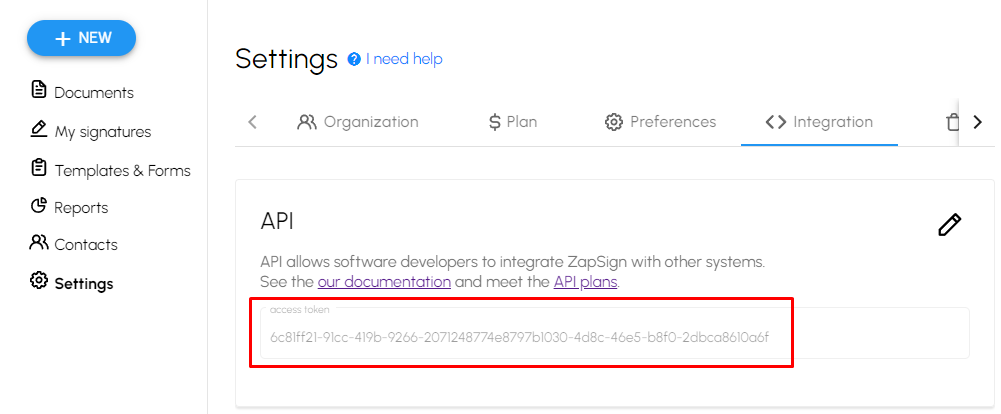
2) Click "Save" and you're done!
PS: Oh! It's important to make sure the Integration you created is enabled. So go to "Scenarios" in the left menu and switch the switch to on.

Integration with Make, in principle, is free to create up to 1000 documents of 5MB each.
If you need more, they have paid subscription plans starting at $9. Learn more at: https://www.make.com/en/pricing
