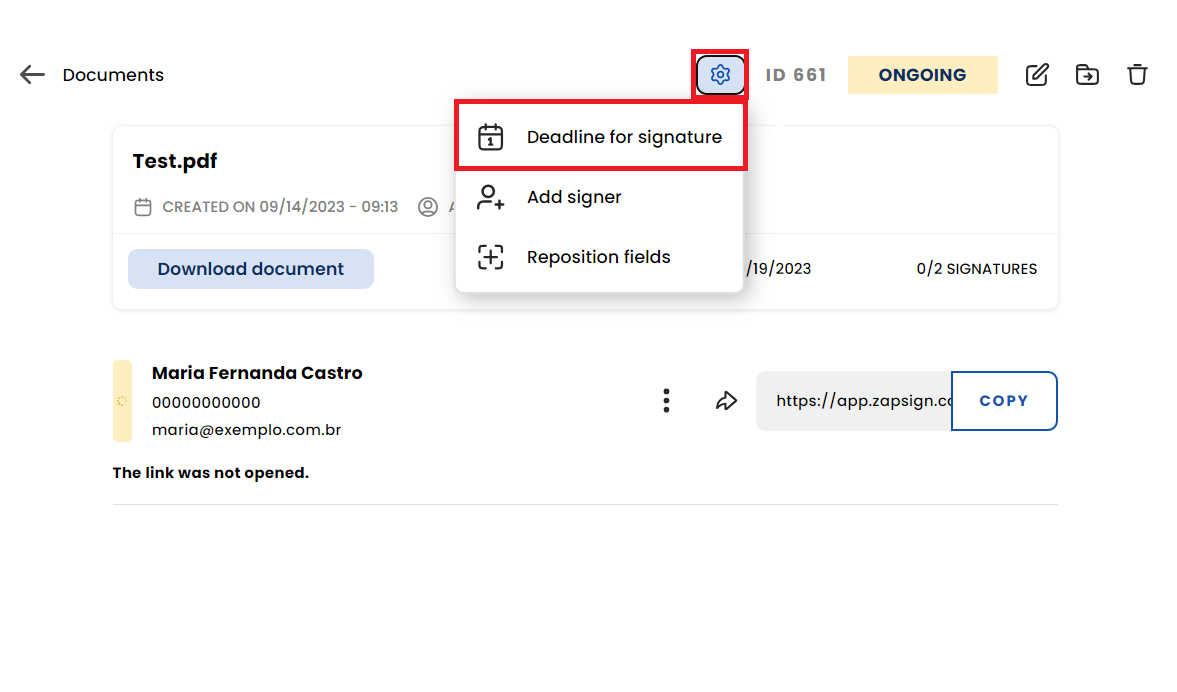Free yourself from the worry of going after your signers to sign the document. Let ZapSign remind them for you!
Order Signatures
Creating an order for your signers is only available when you're setting up your document. This option will appear before finishing the document's configuration and sending it. To activate it follow these steps:
1) Before sending and finishing the document, click on the "order signatures" button.
2) Set the desired order by dragging the signers name as shown in the example below. John will only receive the signing e-mail after Maria has signed.
3) Click "complete ordering".
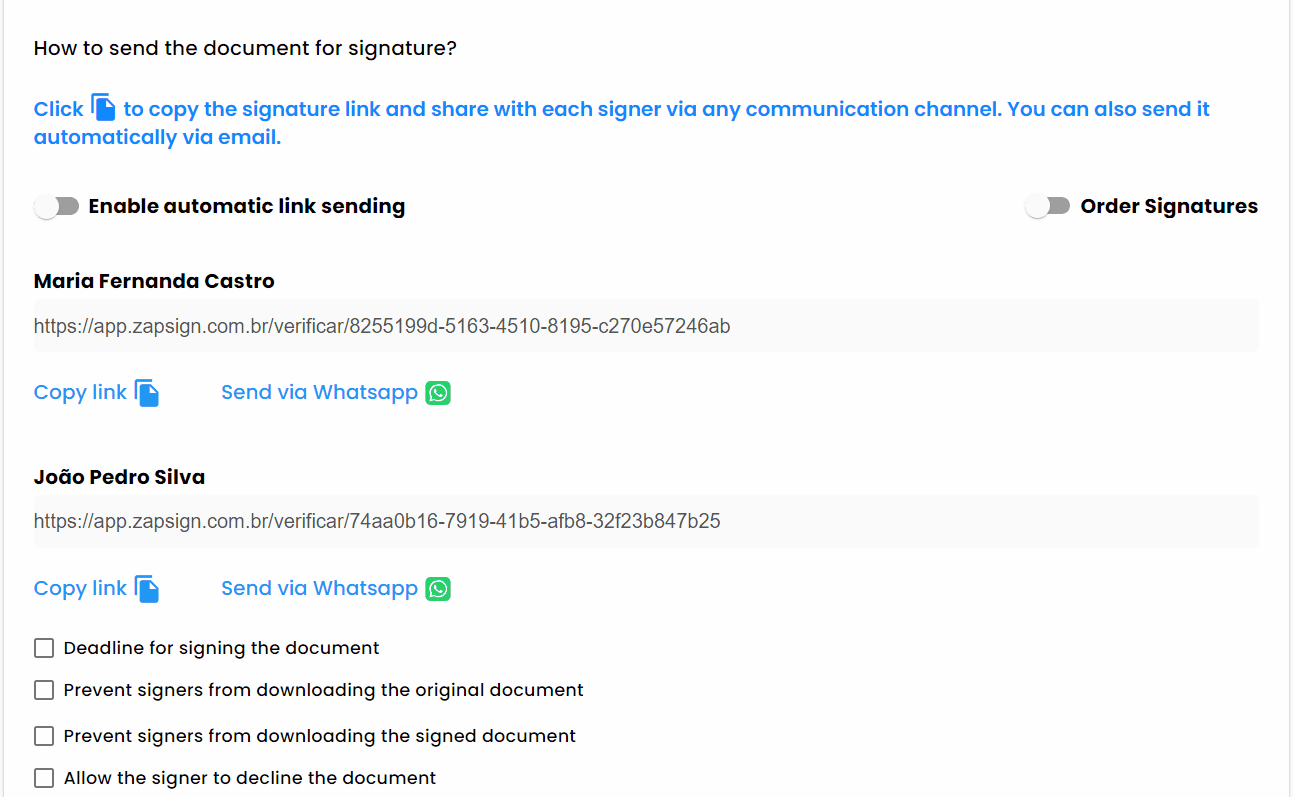
Automatic reminders
1) Enable "automatic link sending" button
2) Check the option "enable automatic reminders every..." and choose with what frecuency the reminders will be sent.
As long as the signer does not sign the document, they will continuously be notified by email at the chosen frequency.
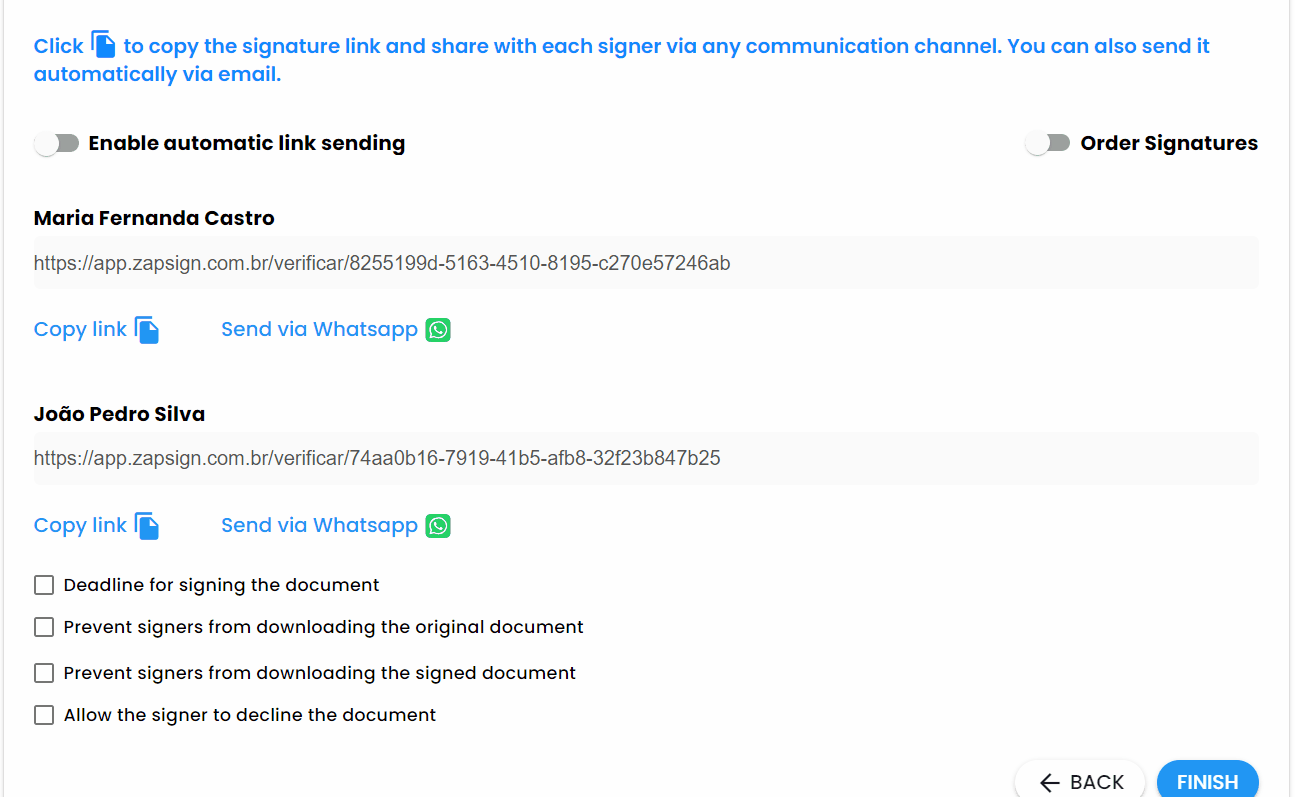
Deadline for signing documents
1) Check the option "deadline for signing the document"
2) Choose a date as a deadline for when you want the document to expire and click "finish".
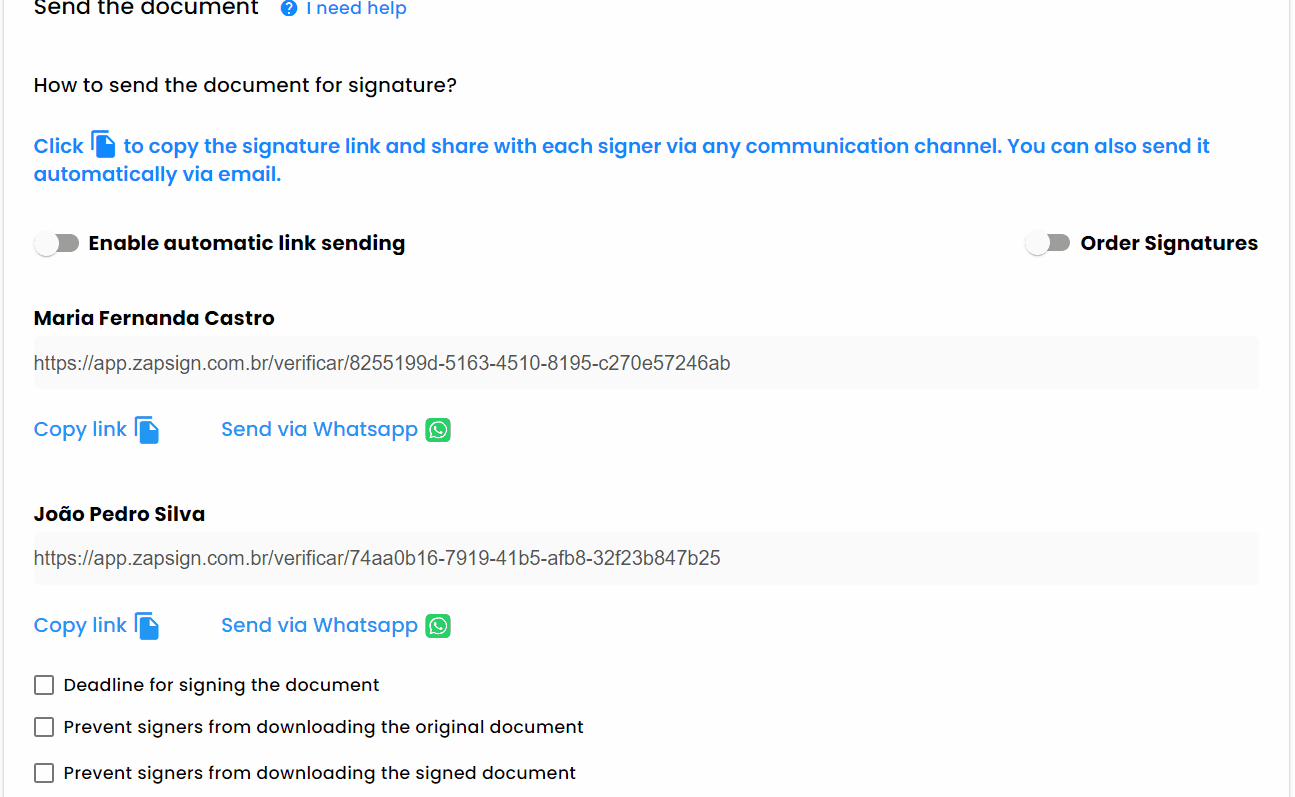
24 hours before the deadline, we will send the signer another reminder.
When opening the link after the deadline, the signer will be informed that the document is no longer available, and it will be necessary to contact you to remove or change the deadline.
Unlike the previous options, this one does not depend on the automatic sending of links having been activated before finishing, so you can go back to the document in question and activate, deactivate or change the deadline, it is not necessary to send it again.