Learn how to download multiples documents from ZapSign.
To bulk download all documents on our platform, follow the steps below:
1. Export the list of all documents
Click "Export" on the "Documents" screen and download a list of all documents in the current folder.
If you want to download an Excel with documents from all folders, click the "Search" button and choose "Search in folder" > "All folders" before Export.
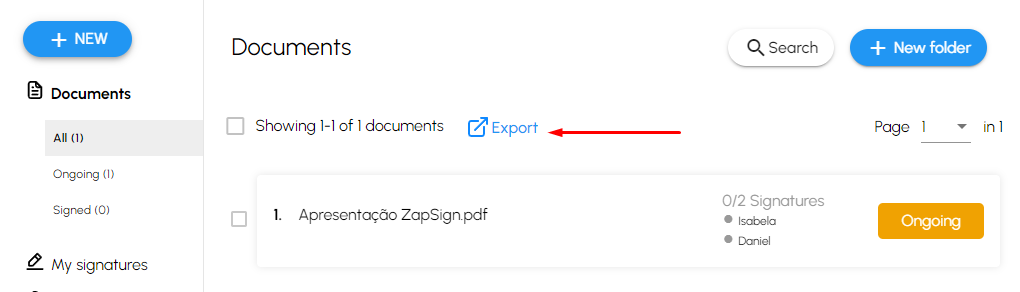
Click "Export" on the "Documents" screen. Wait a few seconds and you will download an Excel file (it can also be opened in Google Sheets if you don't have Excel):
"Documents" tab of exported Excel.
2. Install the "Free Download Manager" program
Download the "Free Download Manager" program installer for your operating system. Download link: https://www.freedownloadmanager.org/download.htm
Choose your operating system and click "Free Download"
Install Free Download Manager and open the program through its icon on the Desktop (Desktop).
Click "Next" and wait for the installation.
Open the icon on the desktop with a double click.
3. Download all the documents (PDFs) you want
Copy the links of all documents you want to download from the Excel spreadsheet obtained in step 1.
Copy all the cells of the files you want to download.
Inside the Free Download Manager, click on the Menu in the upper right corner and go to "Paste URLs from clipboard", as shown in the photo below.
Click "Paste URLs from Clipboard". You can decide in which folder the files will be downloaded. Then just click "Download".
Now, just choose the folder and click Download to finish it!
