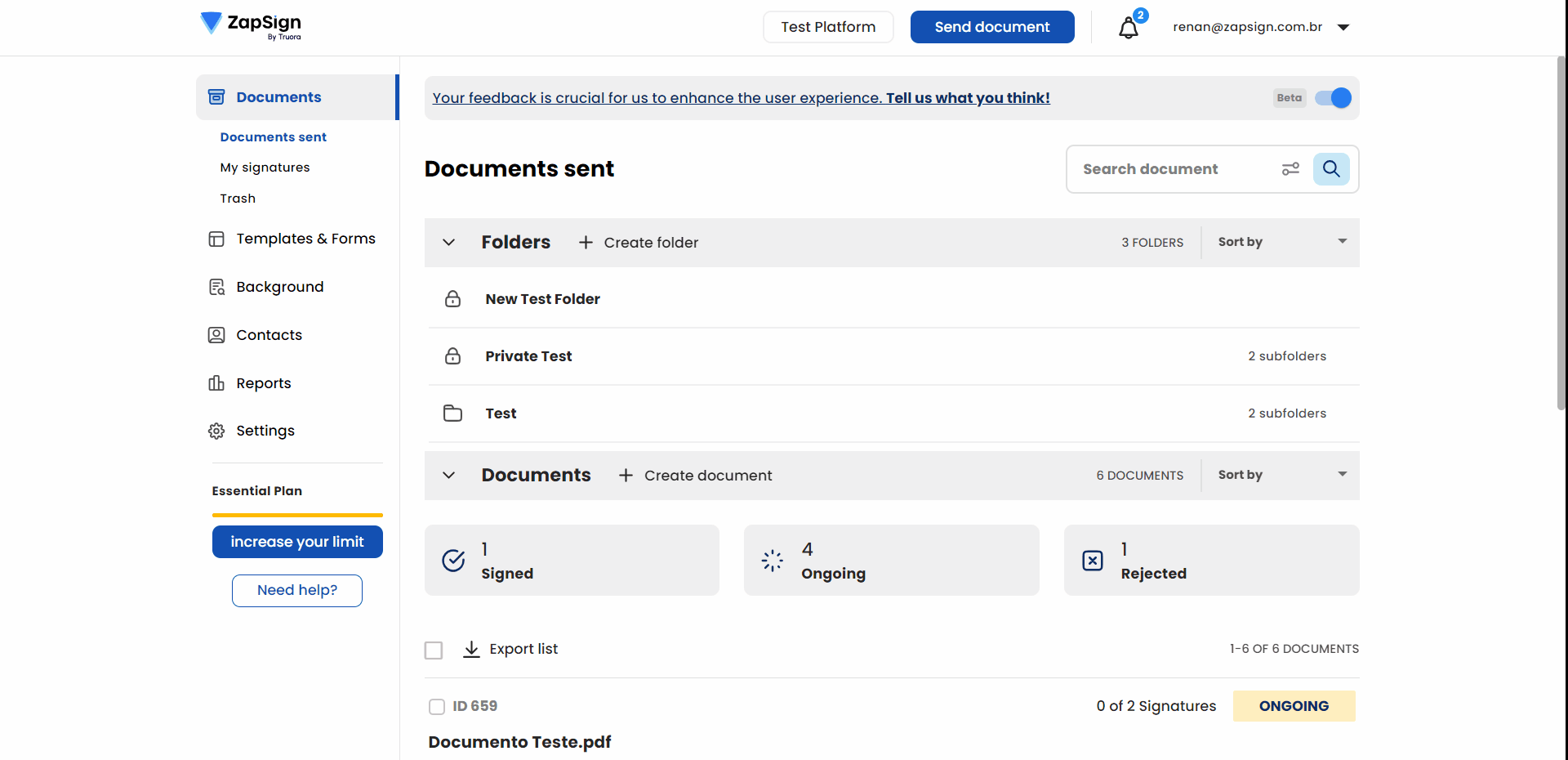Add multiple users to your account and set access levels for them!
Adding Users
Do you want to share your account with others without sharing your login and password? You can create a separate user for each of them! It's really simple:
1. Once you're inside your account, go to Settings > Organization in the side menu and scroll down to "Users".
2. Enter the email of the user you want to add to the account and click "Add user".
3. An invitation will be sent to their email to create their own account and join yours.
4. Once they've created their account, they can use it normally by logging in with the credentials they created.
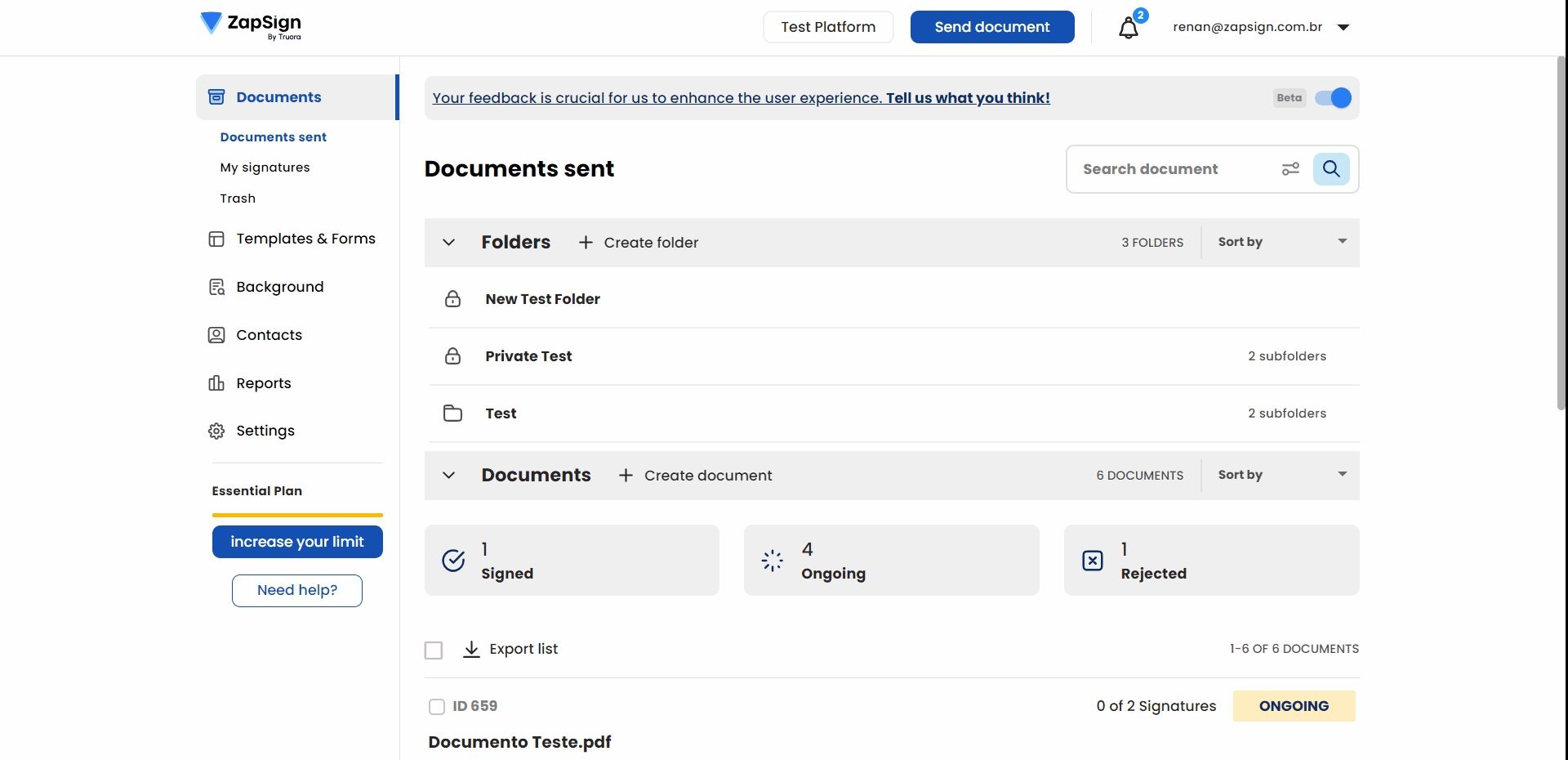
Managing Users
You can also define the access level for these users and limit what each one can access in the account. To do this, log into your account and go to Settings > Organization > Users, where you can define the access level for each user next to their email.
The access levels are as follows:
- Account Owner: has access to all documents and account settings.
- Admin: has access to all documents and account settings, except for the trash bin.
- Member: has access to all documents created in the account, but does not have access to the account settings.
- Limited: Limited users only have access to the documents they have personally created.
If you prefer, you can create different User Groups and assign specific roles to them. This is a useful option for companies that have separate departments for their employees, for example: