Exciting news! ZapSign now offers full support for Single Sign-On (SSO), making it easier and safer for your employees to access their ZapSign accounts.
With SSO, you can grant access to ZapSign through your trusted identity provider (IdPs) like Okta, OneLogin, Microsoft AD FS, and more, eliminating the need for passwords during the login process.
Our SSO implementation is based on the robust Security Assertion Markup Language 2.0 (SAML 2.0) standard, designed to enable seamless Single Sign-On across various domains. As a service provider (SP), ZapSign supports the exchange of authentication and authorization data through SAML 2.0.
Rest assured, no actual passwords are transferred to or from ZapSign during the authorization process. Instead, ZapSign receives a digitally signed SAML assertion of the user's identity, valid for a limited period, ensuring a secure login experience.
How does SSO benefit you with ZapSign?
Easy and Secure Access: Facilitate convenient and secure access for your users to their ZapSign accounts without the hassle of remembering multiple passwords.
Central Authentication and Control: IT and security departments can now manage user authentication and application access centrally through your chosen identity provider.
Reduced Password Overheads: Bid farewell to password management headaches and enhance security by eliminating the need for individual ZapSign passwords.
Reinforced Security Measures: Strengthen your organization's security by enforcing password complexity requirements, password expiration policies, and enabling two-factor authentication—depending on the features provided by your identity provider.
If you're interested in setting up SSO for your organization, don't hesitate to get in touch with us. We're here to guide you through the process.
Enabling SSO:
Before diving into SSO, it's essential to ensure the following:
- Confirm Compatibility: Verify that your identity or SSO provider supports federated authentication using SAML 2.0.
- Have a ZapSign account and verify that you have an admin user and an Admin user for the IdP.
- Have an enterprise plan to have the SSO functionality enabled. You can find this setting in Settings > Organization > Users in the Single Sign-On (SSO) tab. Contact us to enable it.
Identity Provider (IdP) Configuration Within ZapSign
To set up most IdPs you must enter information from your IdP into the SSO configuration fields in ZapSign (Settings > Organization > Users).
- Download ZapSign metadata and input it into your identity provider.
- Upload the metadata from your identity provider to ZapSign.
- Define the Login ID that members of your organization should use to sign in (e.g., companyName).
- Save the configuration. Our team will process the setup within a week and will get in touch once the configuration is completed.
- Test your Single Sign-On (SSO) setup
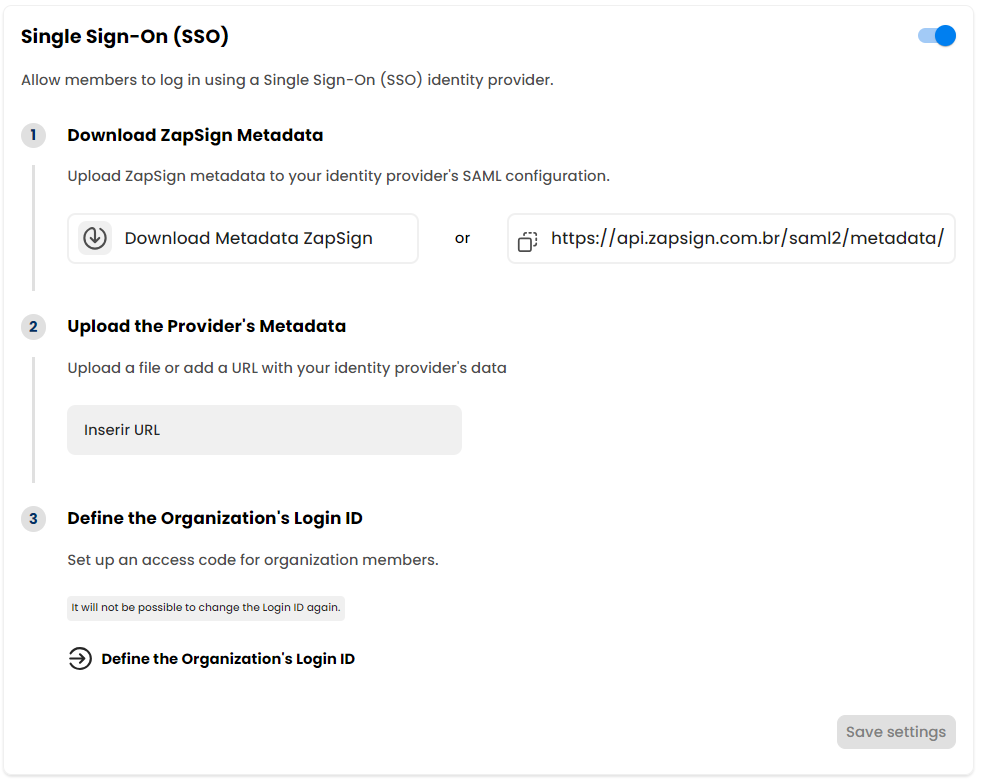
SSO Login Scenario:
Here's a glimpse of the seamless SSO login process with ZapSign:
- Users visit the ZapSign SSO login page: https://app.zapsign.co/
- Users select “Continue with SAML SSO” and enter the Login ID that identifies the organization.
- If not already authenticated, users will be redirected to the login page of your corporate server or third-party identity provider, based on your chosen enterprise SSO option.
- Users enter their sign-in credentials on the identity provider's page.
- Once verified, users are redirected back to the ZapSign application, where they can access their accounts effortlessly.
Removing Users:
Should you need to remove an employee from your company directory in your IdP, they will no longer have access to ZapSign through SSO.
Take your document management to new heights with ZapSign's Single Sign-On feature! Embrace convenience, security, and efficiency all in one seamless solution. Contact us today to unlock the power of SSO with ZapSign!
