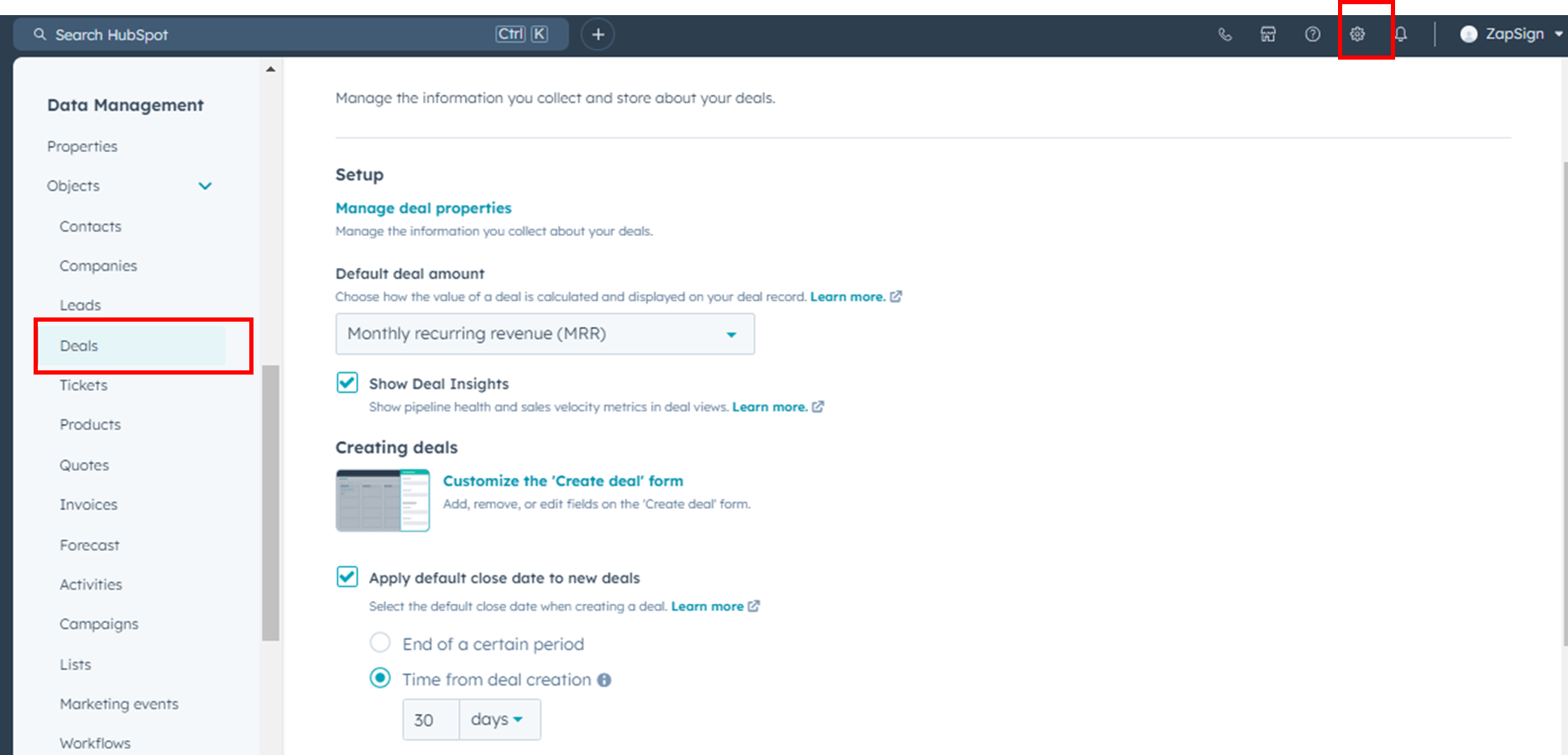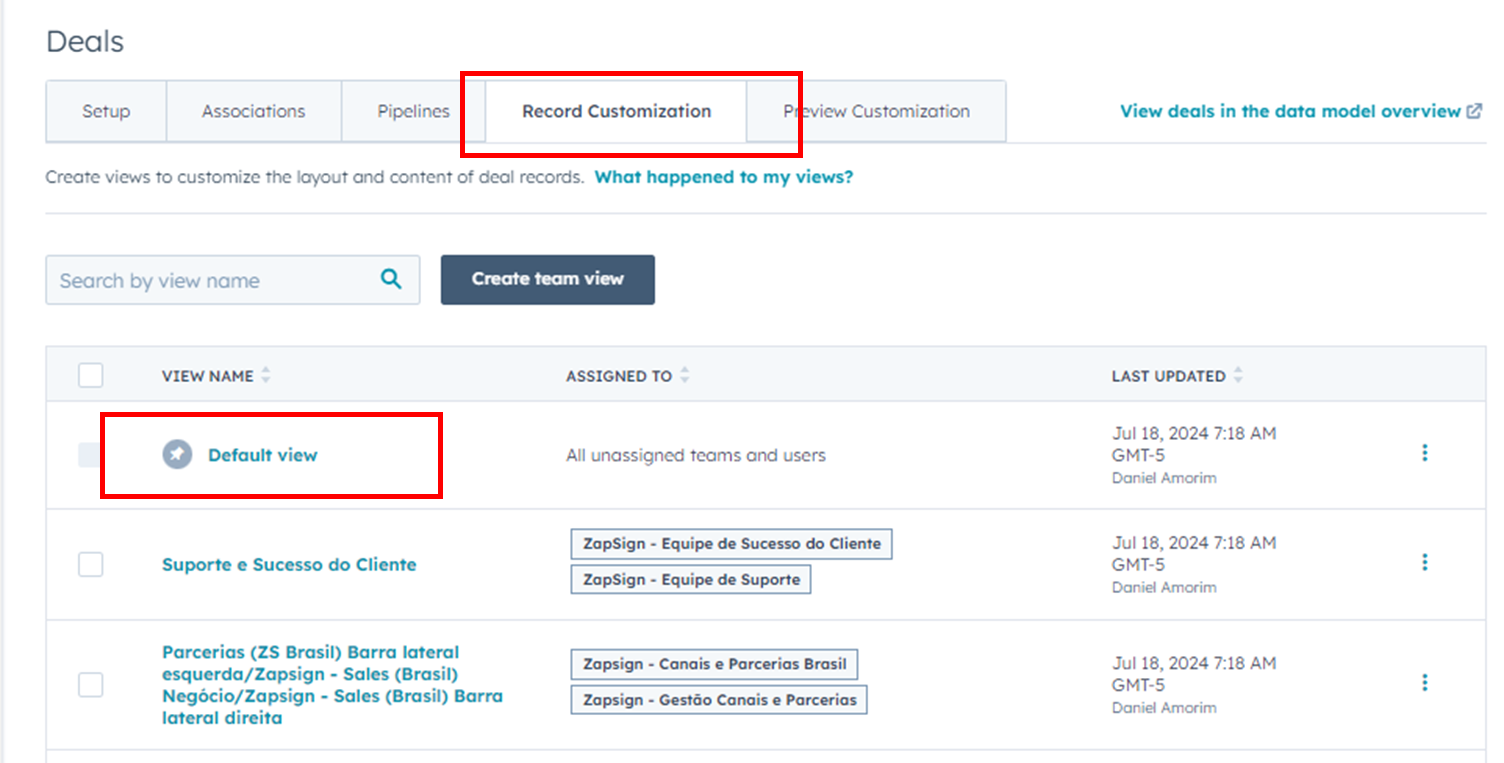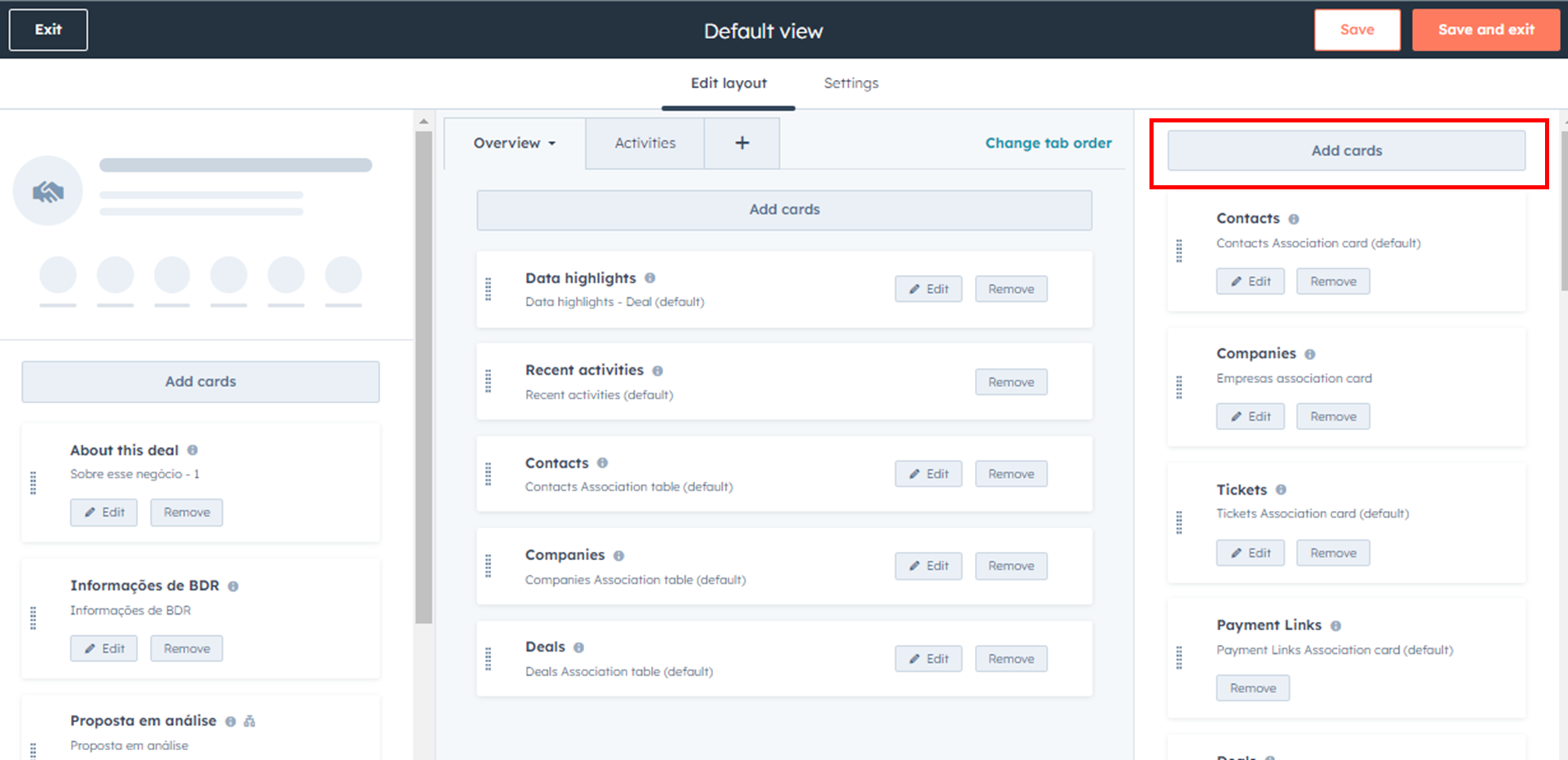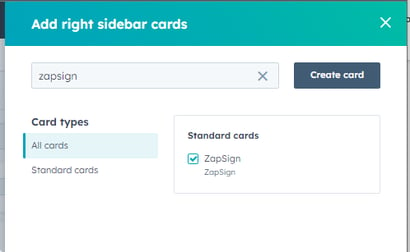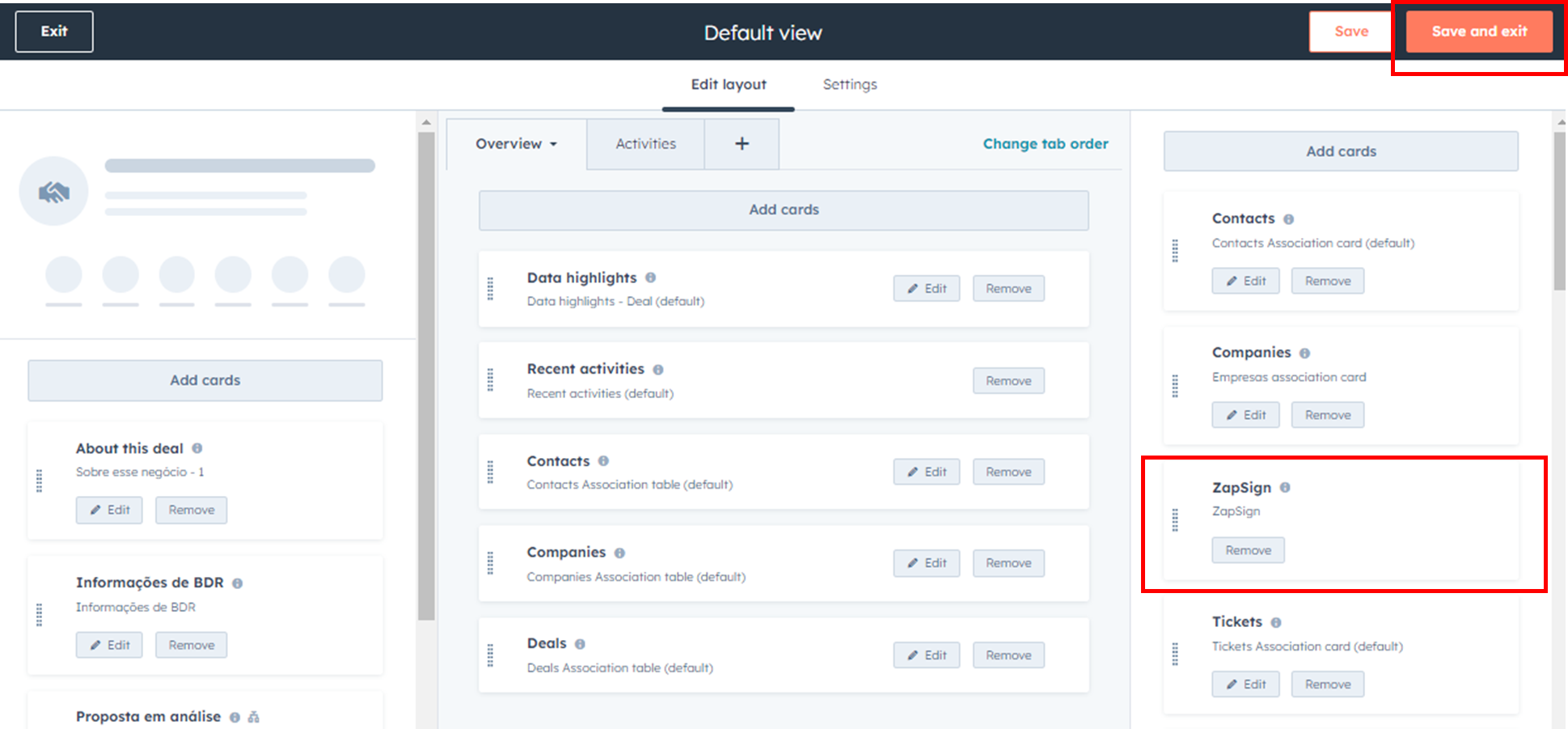How to display the ZapSign card in your HubSpot deal
You've installed the ZapSign app from the HubSpot marketplace, but you can't find it in your deal. Don't worry, you may just need to configure it correctly.
To locate the ZapSign card within the deal:
- Look in the right sidebar menu, towards the bottom.
- If you don't see it, you may need to customize the record associations.
Customize the record:
- Go to Settings > Data Management > Objects > Deals.
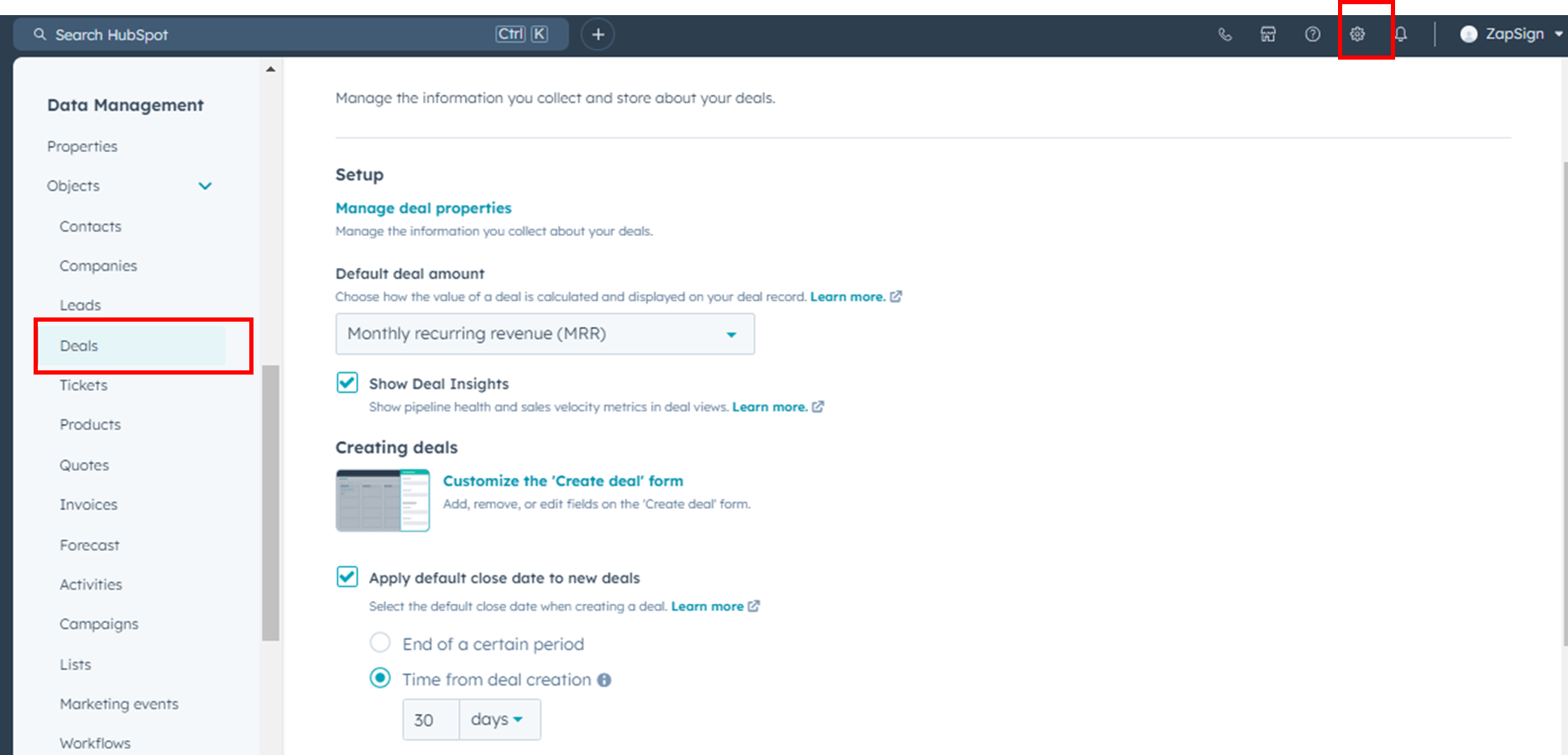
- In "Record Customization", select the team view where you want ZapSign to be visible. This will allow you to manage the permissions for users in your account.
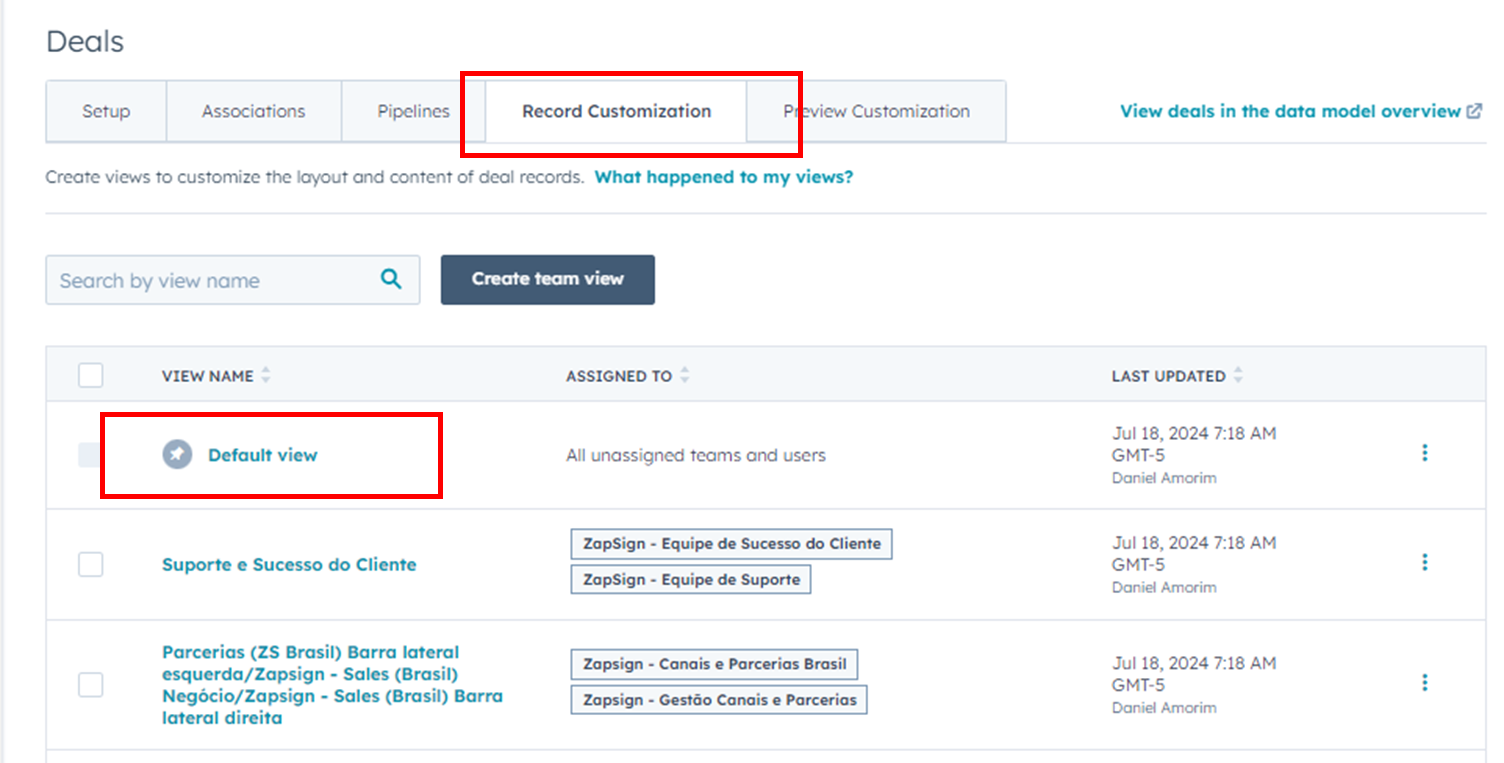
- Click on "Add card", search for "ZapSign" in the list, and check the corresponding box. You can add the card to the left sidebar, center, or right sidebar.
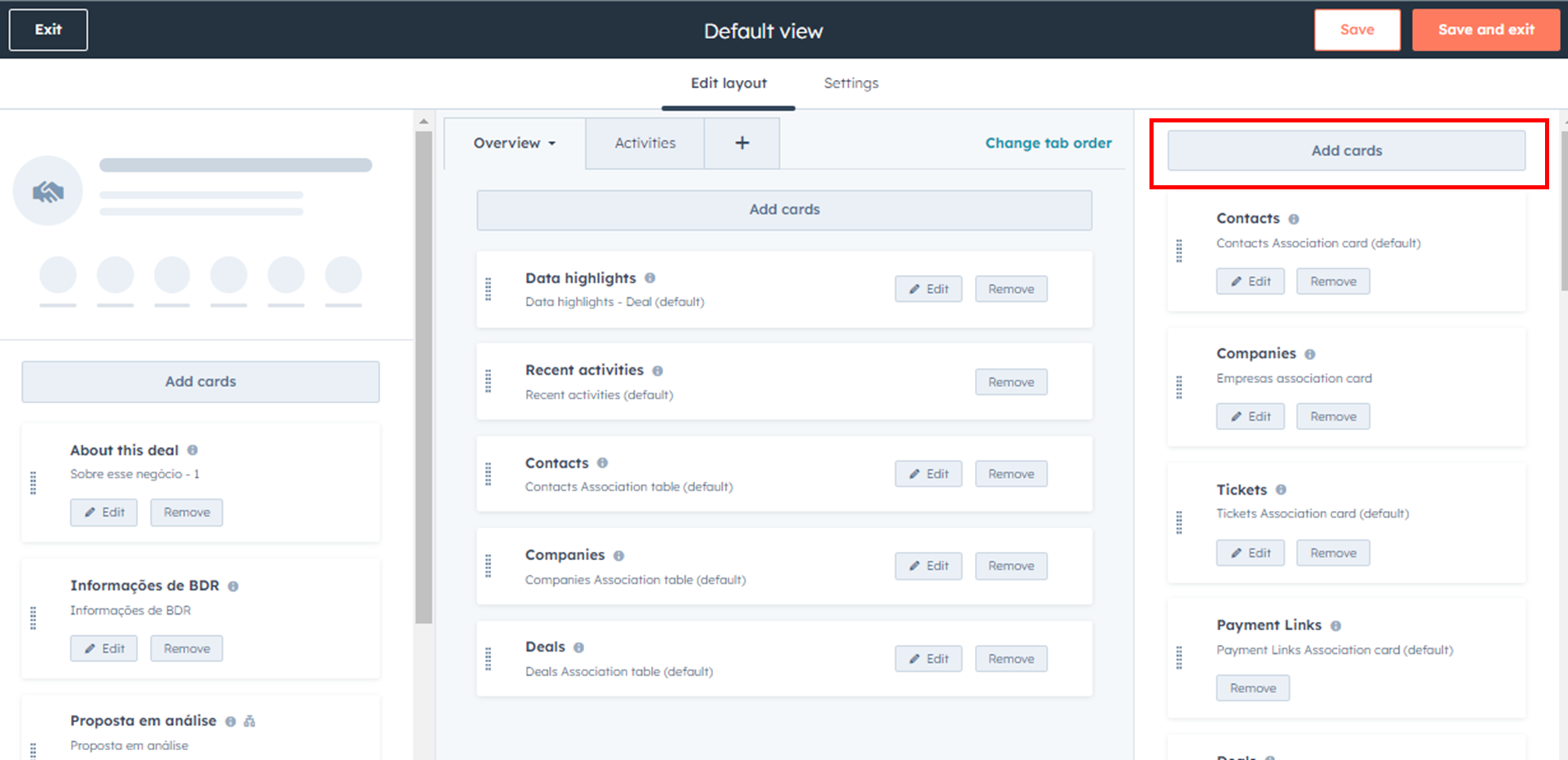
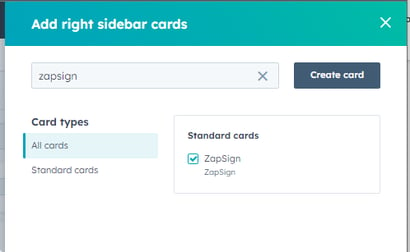
- You can organize the cards depending on the view you desire. Then click "Save and exit" to apply the changes to your account.
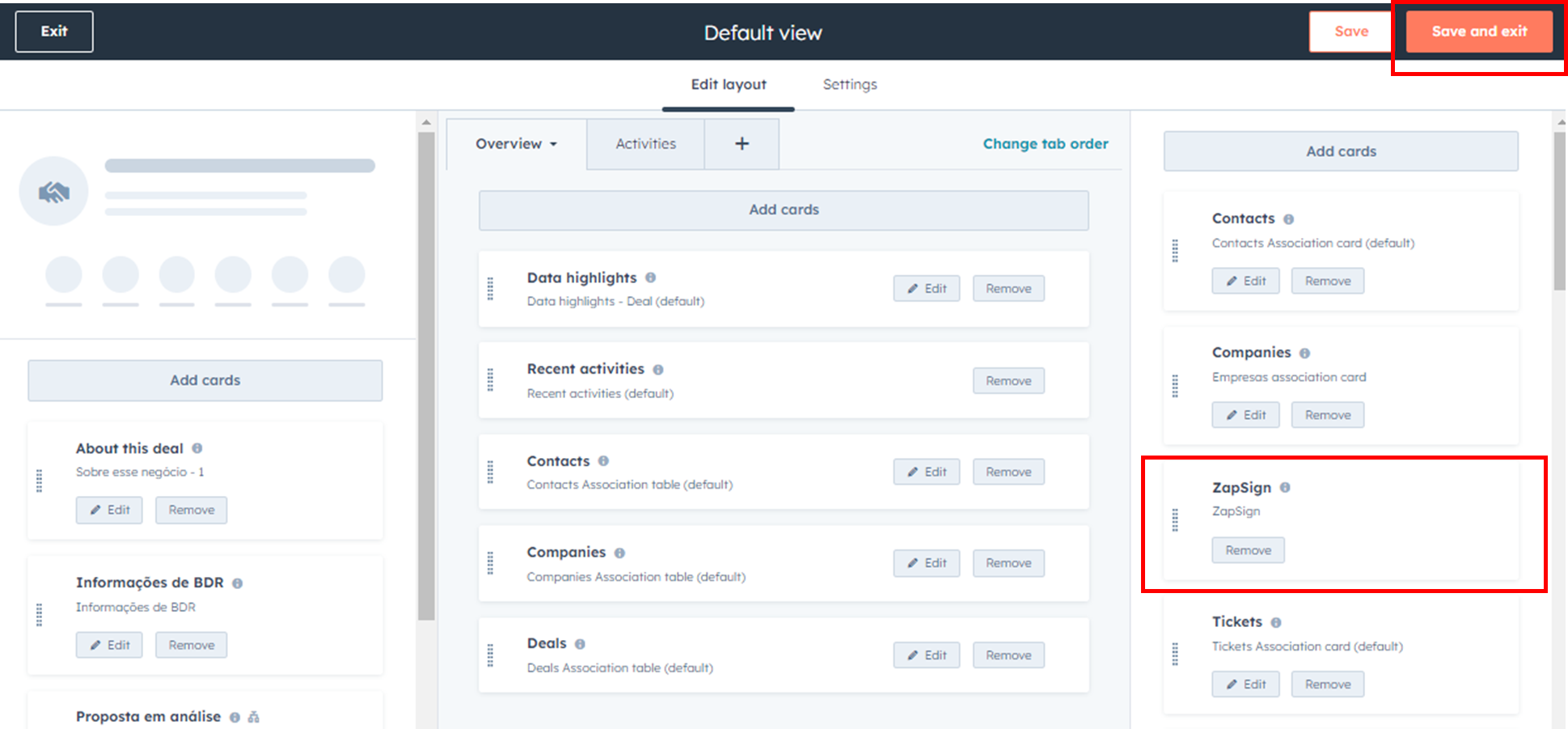
After following these steps, the ZapSign card should be visible in the deal in HubSpot. If you're still having issues, contact HubSpot or ZapSign support for additional help.