Get your favorite sales manager connected to your favorite signature platform!🤩
Could you imagine closing a deal with your client and being able to create the contract within your Hubspot? Almost a dream, right? Stay tuned in this article and we'll explain everything in the steps below!
1) First you will need to access the ZapSign App on the Hubspot Marketplace by clicking on this link or searching for our app directly in the marketplace search engine:
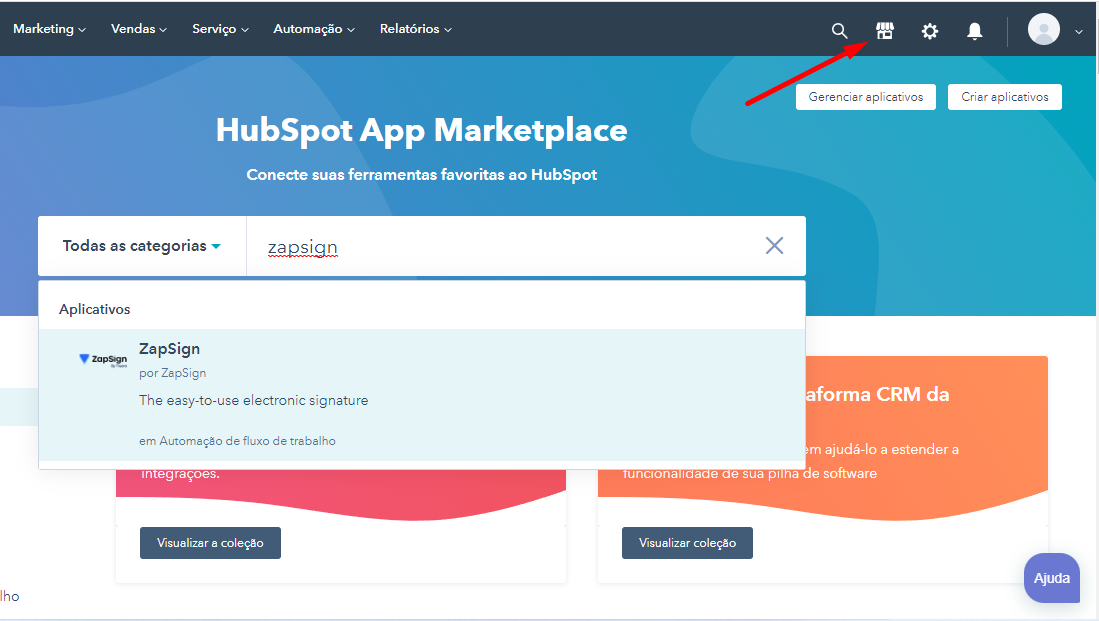
2) Click the "Request to install" button to start installing the application:
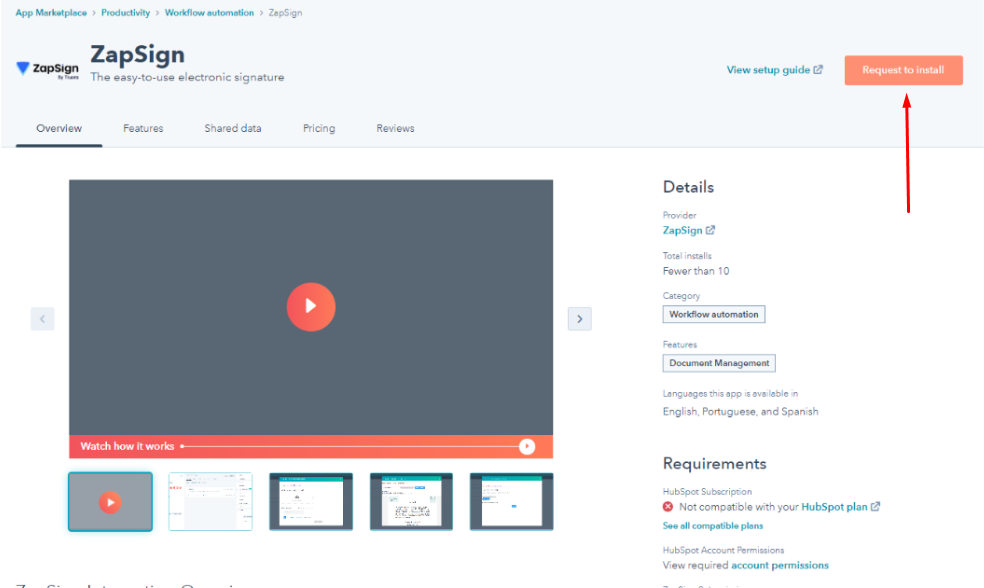
3) If you are not the account admini, you will be asked to select one of the administrators to receive the integration authorization request by email.
4) Then, select the Hubspot account you want to connect our app with:
5) Ensure the necessary permissions and click the "Connect Application" button.
If all goes right, you will see a confirmation message like this:

6) And that's all! You already have a new section in your Deals to generate contracts using ZapSign!

Learn how to create and send documents requesting signatures here.
Optional: If you want to remove our App from your Hubspot account, just go to the Settings Area -> Connected Apps -> Uninstall
